Update 2: Yahoo Mail now supports IMAP for all accounts; whereas, POP3 access required Mail Plus accounts. The Yahoo IMAP server is “imap.mail.yahoo.com”. Yahoo IMAP uses the same port 993 and SSL authentication settings as Gmail IMAP does.
Update: The instructions below are specific to Outlook 2003, but will work for Outlook 2007 with minor differences, all in the “More Settings…” dialog; specifically, the SSL enable check-box in 2003 becomes a drop-down selection in 2007. I have included screen-shots of the “More Settings…” dialog from both Outlook 2003 and Outlook 2007 for your reference.
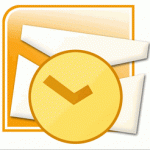 In the previous post, I found that restoring Outlook’s PST file did not restore the email support (email account) settings. As a result, I had to re-create my Gmail and Yahoo mail accounts.
In the previous post, I found that restoring Outlook’s PST file did not restore the email support (email account) settings. As a result, I had to re-create my Gmail and Yahoo mail accounts.
IMAP and POP3 are different protocols for retrieving email. POP3 is the older and much simpler protocol; it will only give you download access to the Inbox folder. IMAP is younger and more sophisticated; it will give you read/write access to your Inbox and other folders. If your email provider supports IMAP, I would suggest using it over POP3.
Configuring Gmail IMAP
Your Gmail account comes with free POP3 and IMAP access. You just have to enable it.
- Log into your Gmail account.
- Click on Settings and then “Forwarding and POP/IMAP”.
- Click on “Enable IMAP”.
- Or if you wish to use POP3, click on “Enable POP for all mail” and select “keep Gmail’s copy in the inbox” in the dropdown for “When messages are accessed with POP”. The reason for the latter option is to prevent POP3 from downloading the mail messages to your Outlook and deleting the mail messages from Yahoo Mail itself.
- Click on “Save Changes”.
You can now configure Outlook to access your Gmail account using IMAP.
- Run Outlook.
- Select menu “Tools–>E-mail Accounts…”.
- Select “Add a new e-mail account” and click Next.
- Select IMAP and click Next.
- Input your name into “Your Name” field and your email address into “E-mail Address” as you would like it to appear in the From field of your emails.
- Input “imap.gmail.com” into the “Incoming mail server (IMAP)” field and “smtp.gmail.com” into the “Outgoing mail server (SMTP)” field.
- Input your full Gmail username (with the @gmail.com) into the “User Name” field and your Gmail password into the “Password” field.
- Do not check the “Log on using Secure Password Authentication (SPA)” box.
- Click on the “More Settings…” button.
- Under General, you can change the name that this email account will show up in Outlook as; I suggest changing this to match your full email address. (You may need to restart Outlook for this change to take effect everywhere.)
- Under “Outgoing Server”, check the “My outgoing server (SMTP) requires authentication” box and the “Use same settings as my incoming mail server” option.
- Under Advanced, check the “This server requires an encrypted connection (SSL)” box and input 993 into the “Incoming server (IMAP)” field. (You will want to do it in this order because checking the SSL box will reset the port number.)
- Next, check the “This server requires an encrypted connection (SSL)” box and input 465 into the “Outgoing server (SMTP)” field. (You will want to do it in this order because checking the SSL box will reset the port number.)
- Finally, you may wish to increase the “Server Timeouts” from the default 1 minute to 2 minutes.
- Click OK, Next, and Finish.
- You should see your Gmail account show up as a new root entry in your Outlook’s All Mail Folders.
Because of how Gmail persists emails, deleting Gmail messages using Outlook is a two step process:
- Under Outlook, go to the Gmail’s “All Mail” folder.
- Locate the message which you wish to delete and drag-n-drop it to Gmail’s Trash folder.
- Go to the Trash folder, select the messages you wish to delete, and hit the Delete key on your keyboard. The subject lines for the selected messages will be striken through.
- Go to menu “Edit –> Purge Deleted Messages”.
- Note: dragging the message from the “Inbox” folder instead of from the “All Mail” folder will just remove the message from the “Inbox” folder and leave it in “All Mail” folder.
Configuring Yahoo Mail POP3
Yahoo Mail only supports POP3 access and only if you have a Yahoo Plus Mail account. If you don’t have a Yahoo Plus Mail account and are technically inclined, you can use the free YPOPs application.
If you have a Yahoo Plus Mail account, you can configure Outlook to access your Yahoo Mail using POP3.
- Run Outlook.
- Select menu “Tools–>E-mail Accounts…”.
- Select “Add a new e-mail account” and click Next.
- Select POP3 and click Next.
- Input your name into “Your Name” field and your email address into “E-mail Address” as you would like it to appear in the From field of your emails.
- Input “pop.mail.yahoo.com” into the “Incoming mail server (IMAP)” field and “smtp.mail.yahoo.com” into the “Outgoing mail server (SMTP)” field.
- Input your short Yahoo username (without the @yahoo.com) into the “User Name” field and your Yahoo password into the “Password” field.
- Do not check the “Log on using Secure Password Authentication (SPA)” box.
- Click on the “More Settings…” button.
- Under General, you can change the name that this email account will show up in Outlook as; I suggest changing this to match your full email address. (You may need to restart Outlook for this change to take effect everywhere.)
- Under “Outgoing Server”, check the “My outgoing server (SMTP) requires authentication” box and the “Use same settings as my incoming mail server” option.
- Under Advanced, check the “This server requires an encrypted connection (SSL)” box and input 995 into the “Incoming server (IMAP)” field. (You will want to do it in this order because checking the SSL box will reset the port number.)
- Next, check the “This server requires an encrypted connection (SSL)” box and input 465 into the “Outgoing server (SMTP)” field. (You will want to do it in this order because checking the SSL box will reset the port number.)
- Then, you may wish to increase the “Server Timeouts” from the default 1 minute to 2 minutes.
- Finally, check the “Leave a copy of the messages on the server” box and the “Remove from server when deleted from ‘Deleted Items'” box. This will keep the mail messages on your Yahoo account until you delete it from Outlook’s “Deleted Items” folder.
- Click OK, Next, and Finish.
- Unlike with IMAP, your POP3 account will not show up as a new root entry in your Outlook’s All Mail Folders. Instead, POP3 messages are delivered to the store designated as the default delivery location. You can find the default delivery store by doing the following:
- Select menu “Tools–>E-mail Accounts…”
- Select “View or change existing e-mail accounts” and click Next
- The default delivery store is shown in the “Deliver new e-mail to the following location” dropdown.
If you are an AT&T SBC Yahoo subscriber, you can link your yahoo account to your AT&T account and thus, upgrade your yahoo account to a plus account. If you do so, you can use the following alternative POP3 and SMTP server settings, “pop.att.yahoo.com” and “smtp.att.yahoo.com”; though the POP3 and SMTP server settings above should also work.
Deleting your Yahoo mail follows the standard Outlook functionality. You will find your Yahoo mail in your default delivery store. If you delete the mail from your Outlook Inbox folder, it should appear in the Outlook “Deleted Items” folder (even though in Yahoo, it remains in the Inbox folder). If you delete mail from the Outlook “Deleted Items” folder, that mail will finally be removed from your Yahoo account.
Which email account to use when composing a new email?
If you have several POP3 and IMAP accounts, you may want to select one of the accounts as the default to use when composing and sending a new message. Basically, when composing a new email, what is the default From address to use? You can set the default account to use by doing the following:
- Go to menu “Tools->E-mail Accounts…”
- Select “View or change existing e-mail accounts” and click Next.
- Select each account (under “Outlook processes e-mail for these accounts in the following order”) and use the “Move Up” and “Move Down” buttons to re-order it. The first account listed will be the default account used when composing and sending a new email message.
- Click Finish.
If you are replying to an existing email message, Outlook will use the account that the email was received on to determine which of your email addresses to use as the From address. For example, if you are replying to an email sent to “you@you.com”, then the reply email will use “you@you.com” as the From address.
The info above was taken from Outlook 2003 – Gmail Help and POP Yahoo! Mail Plus with Microsoft Outlook 2002 (XP) and 2003.

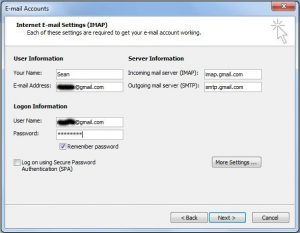
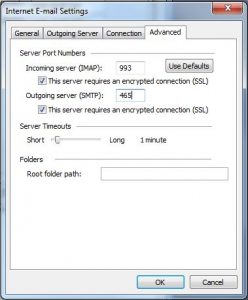
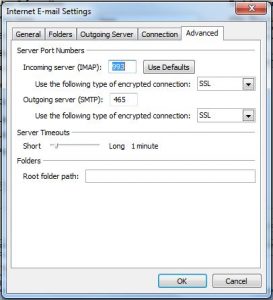
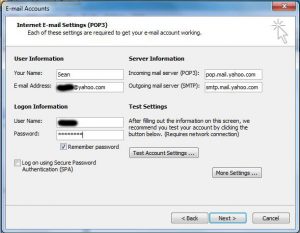
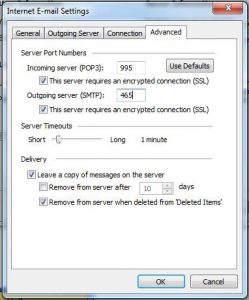
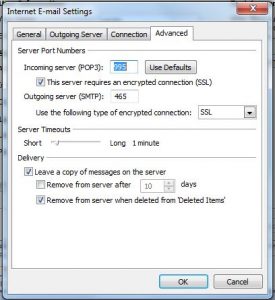
Hi good info.SMTP Port-587(Outlook 2007). BTW the:TCP/IP site
http://www.tcpipguide.com, is a good source for Mail info.
1984,RFC 918,Post Office Protocol(POP)
1986, Mark Crispin, Stanford University, Interactive Mail Access Protocol
1988, RFC 1064, (Now called) Internet Message Access Protocol (IMAP)
Pre 1980 Main frame Mail was mainly “online-onserver”(IMAP Mode) Consumer dial-up and with expensive on-line time and costly server space made the practicle “Offline” (POP Mode)POPular!
This website http://www.setup-outlook.com may also be useful since it shows you how to setup any email with any version of outlook.
Hope it helps!
I have OUTLOOK 2003.
I followed all the above steps using IMAP for GMAIL. I receive mail fine but I cannot send mail?
Hi Marilyn,
Sorry for the delay. What error are you getting from Outlook when you attempt to send to Gmail?
Chanh
Spent 6 hours plus with a tech friend trying to get Gmail forwarded/open in Outlook 2003.
I also have Outlook 2016 unopened as part of MS Office Suite 2016.
Looking for onsite assistance to accomplish the 2003 task in San Francisco, CA. Can you refer someone very experienced to accomplish this?
Thanks, Tom Mitchell.
[Removed Tom’s email address and phone number to protect privacy. Responded to Tom by email.]