I recently upgraded to a 2015 Macbook Pro Retina 13 inch laptop. I attempted to install Windows 7 using the Boot Camp Assistant, which immediately asked for a Windows 8 or later installation media to be inserted. Darn it. I managed to create and insert a USB flash drive containing the latest Windows 8.1 with Update. After that, the Boot Camp Assistant asked me for the Boot Camp Support Software (Windows drivers). I inserted a second USB flash drive containing the latest Boot Camp Support Software I had manually downloaded from the Apple website, but Boot Camp Assistant still complained that it couldn’t be found. It turned out that for newer Macbooks, I must download the Boot Camp Support Software using the Boot Camp Assistant.
After I overcame the above and other issues, I was able to get a Windows 8.1 Boot Camp working. I’ve documented the steps I took below.
Create a Windows 8.1 Install USB Flash Drive
I used my Windows 7 desktop to create a USB flash drive containing the 64-bit version of Windows 8.1 with Update. (2015 Macbooks only support 64-bit Windows 8 or later.) Because Windows 8.1 setup requires 4.5GB of space, you must use an 8GB or larger USB flash drive; I ended up using a spare 16GB flash drive that I had.
Update: Instead of using the WinToFlash utility below and dealing with its browser plugin spam, use Window’s built-in DiskPart command-line utility to create a bootable USB flash drive containing the Windows Setup.
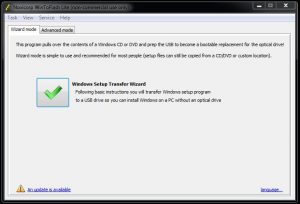 I used the free Novicorp WinToFlash Lite utility to copy the contents of my Windows 8.1 with Update ISO file (alternatively, you can use a Windows 8.1 DVD) to the USB flash drive. WinToFlash will re-format the USB flash drive using FAT32 format before copying the content over.
I used the free Novicorp WinToFlash Lite utility to copy the contents of my Windows 8.1 with Update ISO file (alternatively, you can use a Windows 8.1 DVD) to the USB flash drive. WinToFlash will re-format the USB flash drive using FAT32 format before copying the content over.
Note: Strangely, WinToFlash won’t throw an error even if you use a USB flash drive that is too small. I tried a 1GB USB flash drive and WinToFlash completed successfully. So make sure to use an 8GB USB flash drive or larger.
Unfortunately, the first time you run the latest version of WinToFlash, it will install a browser plugin called “WinToFlash Suggestor” which adds advertisements to search suggestions. Go ahead and uninstall this unnecessary browser plugin using the Control Panel’s “Uninstall a program” function.
Note: The Microsoft website has a Windows USB/DVD Download Tool which can do what WinToFlash does. Unfortunately, that tool re-formats the USB flash drive as NTFS. Because the Macbook uses UEFI BIOS boot up which only works with FAT32, the USB flash drive created by the Windows USB/DVD Download Tool won’t be bootable.
Download The Boot Camp Support Software
For Macs released in 2014 and 2015, you must use the Boot Camp Assistant to download a specific version of the 64-bit Boot Camp Support Software for your Mac. Apple does not provide links to manually download all the available Boot Camp Support Software versions. (You can manually download the older Boot Camp Support Software 5.1.5640 64bit for Mid and Late 2013 Macs here and Boot Camp Support Software 5.1.5621 64bit for Early 2013 or previous Macs here.) For 32-bit Windows installation and other options, check Apple’s System requirements to install Windows on your Mac using Boot Camp page.
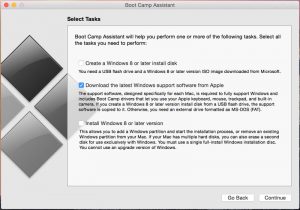 In order to install Windows 8.1, the Boot Camp Support Software needs to be incorporated into the Windows 8.1 Install USB flash drive. The simplest method is to have the Boot Camp Assistant download the Boot Camp Support Software directly to the Windows 8.1 Install USB flash drive.
In order to install Windows 8.1, the Boot Camp Support Software needs to be incorporated into the Windows 8.1 Install USB flash drive. The simplest method is to have the Boot Camp Assistant download the Boot Camp Support Software directly to the Windows 8.1 Install USB flash drive.
Note: I tried installing with two USB flash drives, one containing the Windows 8.1 Install and the other containing the Boot Camp Support Software, but the Windows 8.1 setup threw a “No new devices drivers were found” error even after I had manually selected the I/O driver on the Boot Camp Support Software USB flash drive.
To download the latest Windows drivers from Apple:
- Insert the FAT32-formatted Windows 8.1 Install USB flash drive.
- Run Boot Camp Assistant.
- Select the “Download the latest Windows support software from Apple” option. Click Continue.
- Select the Windows 8.1 Install USB flash drive. (Boot Camp Assistant requires FAT32 format and at least 500MB free.) Click Continue.
- Boot Camp Assistant will copy all the Boot Camp Support Software content (“$WinPEDriver$” directory, “BootCamp” directory, and “AutoUnattend.xml” file) to the USB flash drive’s root directory (which is where the Windows 8.1 setup will expect them to be).
Install Windows 8.1
To install Windows 8.1, run the Boot Camp Assistant and select the option to “Install Windows 8 or later version”. Follow the instructions to create a BOOTCAMP partition. With the Windows 8.1 Install USB flash drive still inserted, agree to restart the Macbook.
On reboot, the Macbook will boot from the Windows 8.1 Install USB flash drive. (If it doesn’t, shutdown the Macbook and power it up while holding the alt/option key. When the boot screen appears, select the USB flash drive’s “EFI Boot” option.)
The Windows 8.1 setup will automatically use the Boot Camp Support Software’s I/O driver to access the hard drive and show the list of partitions. Select the BOOTCAMP partition and allow it to be re-formatted as NTFS. Windows 8.1 setup will then install itself onto that NTFS partition.
After reboot and once the Windows 8.1 initial setup is completed (can take several minutes), the Boot Camp Support Software installer will automatically execute to install the necessary Apple hardware drivers.
Note: The Windows 8 version of Windows Defender is different from the Windows 7 version. Windows 7 Defender only protects against spyware, so the recommendation is to disable it and install Microsoft Security Essentials which protects against virus, spyware, and malware. However, Windows 8 Defender protects against virus, spyware, and malware so there is no need to replace it. (Microsoft Security Essentials can’t be installed on Windows 8.)
All in all, the Windows 8.1 Boot Camp installation went smoothly once I knew to creat a USB flash drive containing both Windows 8.1 and the Boot Camp Support Software.
Some info above derived from:
